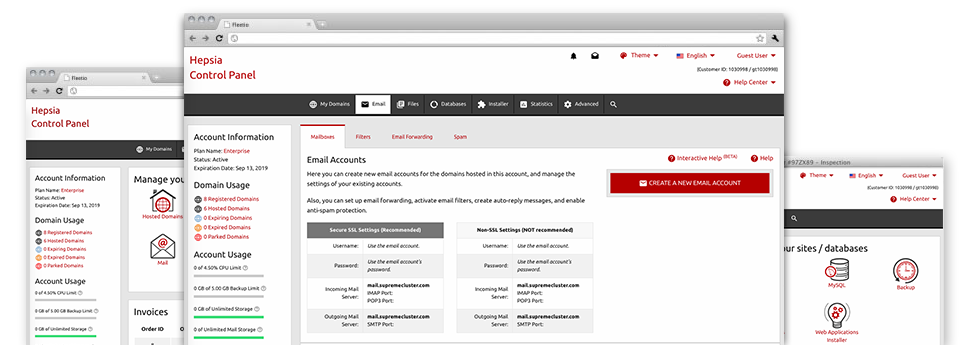Despite the fact that working with e–mails is a straightforward action, managing the mailboxes for any website might be a challenging job. Unless you possess an uncomplicated user interface, just like The Round Host’s Email Accounts Manager to help you to get the job done. It arrives with many different inbuilt handy tools that will assist you accomplish complex jobs in just a few clicks of your computer mouse. Check out precisely what our own Email Accounts Manager is able to do for YOU!
Anti–Spam
Built to maintain spam faraway from you
No one wants junk e–mail in his email account. That is why, we’ve made a custom–made anti–spam solution dependant on well configured algorithms that sort incoming e–mails and hold the junk e–mail away.
You can choose between several amounts of defense, depending on which kind of unsolicited mail messages you receive. Furthermore, you can designate a special amount of spam protection for several e–mail accounts. Lastly, you can select how things go about to e–mails flagged as spam – to be erased or sent to a specialized mailbox.
Email Forwarding
Divert messages from one e–mail account to a new one
We have managed to make it pretty simple for one to forward e–mail messages from one mailbox to a different one within your Linux shared hosting account. Everything you should do is choose the e–mail account that you like to forward and then submit the destination mailbox where you wish each of the messages to get sent to.
You could also allow a copy of each and every forwarded message to be saved in the email account that you have forwarded.
Email Filters
Create custom–made spam filters without difficulty
Email filters are really a tool you can easily work with. They work in a simple manner according to key phrases. Everything you need to complete is just indicate the keywords that you like the filter to employ and which part of the email account all these key terms need to be found in for instance subject line, message body, footer, etc.
One way you can employ email filters is to reroute all of the spam messages into a specific directory. Then you can also state if you want the filtered messages to be held in the directory (so you can check if some message is sent there by accident), or to be deleted.
Email Protection
DomainKeys together with SPF protection for your personal mailbox
We have applied actions to help secure all your email accounts from junk mail activities. When using the SPF (Sender Policy Framework) protection solution you’ll be able to identify the servers that are certified to send out mail regarding your domain name. This way, email messages appearing like they’re from your site that did not originated from your authorized listing of machines will be instantly thrown to the spam folder.
We have also enabled DomainKeys for all of the email accounts inside your web hosting account. DomainKeys is an e–mail verification system that confirms the reliability of an email message by verifying the mail hosting server of the e–mail sender along with the message integrity.
Email Auto–Configure Solution
Configure an email address on your PC in a click
If you log into e–mail account using your notebook or personal computer, you almost certainly work with an e–mail client. To save you the hassle of needing to personally add each and every next e–mail in your mail client, we’ve designed intelligent ’auto–configure’ files. Simply get hold of the file and load it using your mail app – this will quickly configure your inbox inside your chosen desktop client.
We have got auto–configure files for: Mozilla Thunderbird, Mac Mail, Outlook and also Outlook Express.
Webmail
Look at your e–mail account from any place
Applying webmail, you can browse through your mail from any desktop or notebook, anywhere in the world. It’s all done through a web browser, and it is not necessary to have a mail client set up on your system. Just use the web site we offer you to sign in to your e–mail account through various web–connected device.
You may also log in your mailbox with a mouse–click within the Webmail area of your Website Control Panel. All you have to do is pick an e–mail address and afterwards click on the webmail client icon to gain access to it. You don’t need to to type in any email login information.